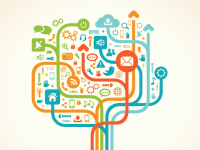Author Commentary That’s Simply App Smashing
Your content has been saved!
Go to My Saved Content.For every major reading comprehension skill that my students learn, I try to have them initially uncover the skill through an engaging inquiry-based lesson. When studying author purpose and perspective, I decided to put a spin on a project that my students enjoy.
Director Commentary is when students select a movie scene, import it into a video editing program such as iMovie, and replace the audio with their own track in which they provide commentary from the director's point of view. For author purpose and perspective, I adapted this experience to work with books rather than movies. We call it Author Commentary.
Seeking Purpose and Perspective
In Author Commentary, it's the student's job to provide commentary for five different pages (not necessarily consecutive) from a specified text. I had my students accomplish this task with their current Literature Circle books, but the activity could be effective with non-fiction articles, guided reading materials, or pretty much any type of reading.
In groups of 4-5, the students create five questions that:
- Are thick
- Can be answered with the help of textual evidence (one question per page)
- When answered, reveal the author's thought process
Please note how the phrase "author purpose and perspective" is absent from the directions, as we want students to explore the skill before encountering its "official" term. The groups write each question along with its answer from the author's point of view. Next to each answer, they write down the page number used for its evidence. After, as part of the formative assessment process, each group must conference with the teacher to make sure their questions and answers are acceptable. Groups with substandard work must make the necessary revisions before moving on.
Once a group's work has been approved, they use Scanner Pro (an app that transforms an iOS device into a portable scanner) to scan all five pages. From Scanner Pro, these pages are sent over to Explain Everything (an iPad and Android screencasting app) through the "Open In" feature. What makes this workflow so efficient is that Explain Everything automatically imports each page to its own separate slide. In about two minutes, a fourth grader could realistically scan in five pages and bring them into the screencasting app.
Interview and Follow-Up
The next step is where the students spend the majority of their time. The groups create an author commentary in which an interviewer asks the "author" five questions. The author verbally answers each one while zooming into textual evidence and marking it up with the pen tool. A rubric for this activity would include the extent to which this textual evidence supports what is being said by the author. Also, in order to involve more students in the recording process, the role of interviewer and/or author can change from question to question.
Once the recording is complete, it can be exported to almost any format or service, such as Camera Roll, iTunes, YouTube, Dropbox, Google Drive, Vimeo, and more. I always have my students export video to a folder located under my school district’s Google Apps for Education domain. This way, my students and I are the only ones who can access their material, unless we decide to share our usernames and passwords.
Once all videos have been uploaded to Google Drive, we view them as a class and dedicate time to verbal feedback. Finally, students are asked to complete and share individual written reflections. We use the following questions:
- As an individual, what did you contribute to your group's work?
- Out of your entire group, who do you think contributed the most? Why? Who do you think contributed the least? Why?
- Overall, what do you feel you learned from this activity and why? (This answer should not include what you learned about technology.)
- What strategies did you use to come up with your group's five questions?
- If you could go back in time and give yourself advice before you started the project, what would that advice be, and why?
Alternative Paths
It should also be noted that different variations of Author Commentary could be accomplished with several apps. With a quick search in the App Store or the Android Market, teachers and students could find alternative apps for both scanning and screencasting. Also, the activity could be done on an actual computer by copying and pasting an article into a word processor, and then recording actions with a screencasting tool. In order to differentiate and/or bring more collaboration to the activity, teachers could leverage Google Apps for Education and possibly such features as the template gallery or Doctopus. Really, the possibilities are endless.
Here is a link to a printable version of the Author Commentary directions.
Finally, here's a student reflection from Meghan:
Have you ever done this project or something similar? Please tell us about it.